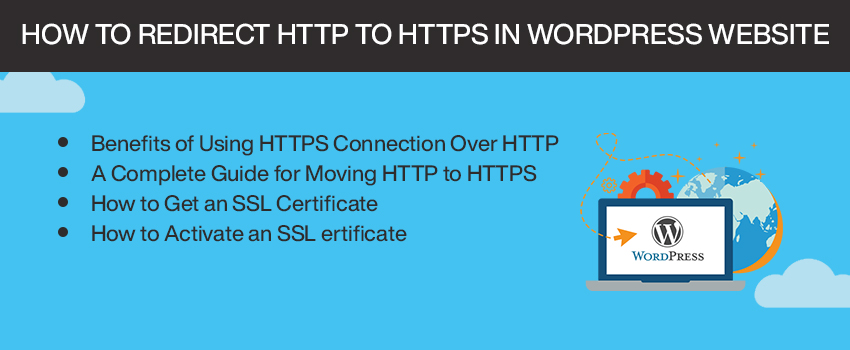
How to Redirect HTTP to HTTPS in WordPress Website?
A few years back, Google declared that websites would require HTTPS connection for assuring the protection of personal information of users. From then on, the sites without HTTPS connection are shown as Not Secure. It is a disadvantage for the websites that are still using HTTP connection because users want the security of their data and will move to other sites having HTTPS connection. Apart from this factor, there are many reasons to move from an HTTP connection.

If you want to redirect your website from an HTTP connection to HTTPS, you will require an SSL certification. Moreover, there are specific steps and levels for performing this task. Here MediaLabz is sharing the simple methods to redirect connection in WordPress.
But before starting our tutorial, we should understand the advantages of using HTTPS connection in WordPress.
Benefits of Using HTTPS Connection Over HTTP
- In 2014, Google declared that it had made HTTPS as a ranking factor. This statement clearly shows that the webmaster must move to HTTPS from HTTP connection. Also, experts have observed that the websites with HTTPS connection are highly ranked compared to other sites.
- The second advantage is security. User’s personal or sensitive data is your responsibility when they visit your website. HTTPS connection protects the visitor’s data and improves your user’s experience. SSL certification of the site serves as authentication to visitors. It restricts third party actions like adding malware, ads, and redirecting users to different sites without your concern.
- Another benefit is that it improves your website performance. You will observe that page load speed will increase when you switch to HTTPS.
A Complete Guide for Moving HTTP to HTTPS
If you are converting to HTTPs, you must take some essential steps. Backup your entire website’s data as it will be helpful if anything goes wrong. Also, do not forget to check in your Web host to get help in the process. Once you have performed these steps, now you must get the SSL Certification.
How to Get an SSL Certificate
Web hosts generally give SSL certificates. Many companies, including GoDaddy, Comodo, Namecheap, and others, provide an SSL certificate for the websites. The SSL certificate is available in three different forms. You can select the SSL certificate based on your requirement.
- Domain-Level validation: It is the necessary SSL certification that is easy to get after a simple verification of domain ownership.
- Organization validated SSL: It is designed for authentication of the business and organizations behind the domain. It provides more security to the visitors. This certification ensures the users that their data is protected.
- Extended Validation: This certification ensures a higher level of trust among users. The businesses are verified in depth before assigning the accreditation.
Every company follows the same type of procedure for issuing an SSL certificate. Here are the simple steps you can follow to get an SSL certificate from the host.
- Login to the cPanel account and click on SSL/TLS manager.

- Tap on the link appearing below Certificate signing Requests (CSR) option

- Fill the form of a website where you need to get a certificate and press the generate button.
- Domain CSR will generate, and code will appear on your screen.
- Now go to the SSL provider and enter the CSR code. Now select the web server of your host and click on the Next button.
- Enter your CSR information and select Email
- Now enter your contact details and submit the order. You will receive an approval email.
After completing the whole process, SSL will be issued and sent to you through email. Once you get the SSL certificate, it is time to activate it.
How to Activate an SSL ertificate?
The first step is to install the SSL into your server. You will need a dedicated IP address for this step. Do not worry if you can’t afford the one then use SNI that most of the Cpanel hosting support uses. Follow the steps given below for installing the SSL.
- At cPanel, click on SSL/TLS Manager and tap on the link shown below CRT.

- Upload the certificate, and do not forget to upload it with .crt extension. You can also simply paste the SSL Certificate in the areas provided.
- Now activate SSL by clicking on the link given under Install and Manage SSL for your site (HTTPS).

- Select your domain from the drop-down menu. Now click on the auto-fill by domain option and then click on the Install certificate button.
The next step is to configure your WordPress for SSL/HTTPS. It is necessary to make changes in the WordPress website; otherwise, the links associated with the website URL will not work.
- Login your WordPress website account and go to settings>General. Make sure that the Site address and WordPress Address are HTTPS. If not, then change it by adding s after HTTP.
- Then enable SSL, go to WP-config and set the constant
FORCE_SSL_ADMIN to true.
define(‘FORCE_SSL_ADMIN’, true); - After this configuration, set up a 301 permanent redirect. First of all allow FTP to show .htaccess files.
- Now inform Google about the changing URL and re add your website to Google webmaster tool with HTTPS.
Last Words
This tutorial is designed for beginners and webmasters to deal with the issues they get in Validating SSL as well as moving from HTTP to HTTPS. At the end of the tutorial, we are sure that you have comprehensive knowledge.